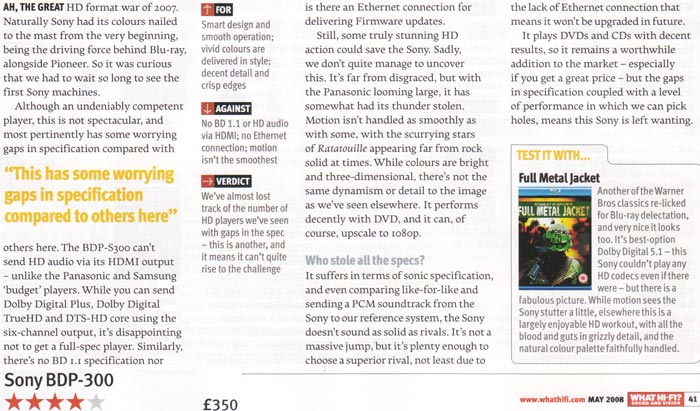Audioholics
by Tom Andry — last modified November 06, 2007
BDP-S300 Build Quality and Set-up
As a reviewer, I’m not immune to the excitement and anticipation that goes hand in hand with the release of new technology. Heck, since HD DVD and Blu-ray came out, I’ve been licking my lips just waiting to get my hands on a player for review. Now, I don’t have any illusions that these new formats will be anything other than niche products in the end but that doesn’t mean I wouldn’t mind being a part of that niche.
First Impressions and Build Quality
The Sony BDP-S300 is Sony’s latest entry-level Blu-ray player. Priced at $499, it is just about as low a priced Blu-ray player as you’re going to see, unless you’re interested in purchasing the exceptionally loud PS3 (which, at time of writing, is the same price and comes bundled with movies). The unit appears to be completely black with the bottom 2/3rds of the face dedicated to the display. The glass on the display actually has a slightly bluish hue (apropos don’t you think?) but it is unnoticeable in anything other than direct front light (an unlikely scenario in a home theater).
The S300 seems to be put together very well with a nice heft that you won’t be used to if you’ve picked up a DVD player recently. The front of the unit has the normal compliment of controls including Play, Pause, Stop, and Skip Forward and Back. On the top left corner of the unit is the power button with the eject button on the top right corner. I can’t tell you how much I like this placement. The top mounting of the buttons makes finding them in a dark room child’s play and extremely convenient.
The back of the unit is like half a Noah’s Arc with a single example of each of every output. HDMI is present (of course) as is Component, s-video, and composite for video. I’m not going to rant on how having a composite output just encourages people to use it and completely negate any possible benefits the high definition format offers – just know that a scowl came across my face when I saw the little yellow connector on the back. Audio is represented again by HDMI but also coaxial and optical digital outputs and a set of 5.1 analogue outputs for those that want to take advantage of the benefits of high definition audio but don’t have an HDMI capable receiver. In addition, there are a set of stereo analogue outputs for those that still live in the dark ages of Dolby ProLogic or perhaps are clinging to their stereo receiver.
Player Set-Up & General Use
Setting up this player, for me, was a breeze. As much as we all love to hate HDMI, when it works, it’s great. I plugged in the unit and switched the HDMI cable from my Denon DVD-3910 to the Sony and I was done. Probably the easiest setup I’ve ever had to do. When you first start up, the player will take you through a number of questions including your display type (4:3 or 16:9) and the number of speakers you have in your system. I’m going to assume that you can answer all those questions without my guidance. But for some the other settings this may not be so easy. You need to know what connections you have available and what are the capabilities of your receiver before you can know how to set it up. Let’s run through it. First for audio (in order of “best” to “least best” method):
You have an HDMI capable receiver OR you are using the 5.1 analogue outputs.
HDMI is the way to go for high resolution audio but if you don’t have it, you can use the 5.1 analogue outputs to get all the same audio you would from the HDMI connection – it just takes more cables. If you are using an HDMI connection you can set Audio (HDMI) to Auto to let your receiver decode the standard DTS and Dolby Digital tracks or PCM for the player to do it. With an analogue connection, go with PCM. With this connection you will be able to utilize the internal Dolby Digital Plus decoders in the Sony BDP-S300. The S300 does NOT have the ability to decode Dolby TrueHD or any of the high resolution DTS formats (there are a few) nor can it pass them to your receiver for decoding. This is more than unfortunate; it actually makes this player targeted towards people who don’t have any intention of running a high-qaulty audio system. Our guess is that Sony simply hopes no one notices as they plunk down $500 for this player.
When using the digital audio outputs.
If you have a receiver with no analogue inputs, you can connect via coax or TOSLink. This will not only give you the normal DTS and Dolby Digital tracks, buy often the Blu-ray versions of movies will have increased fidelity on their encoded audio tracks. While it won’t be as good as Dolby Digital Plus, it’ll be better than what you’ve experienced before.
When using the stereo outputs.
If you have a Dolby ProLogic equipped receiver, make sure you set the DTS Downmix to Lt/Rt. This will allow your receiver to properly decode the signal for surround sound. For those using a stereo receiver, just set it to stereo.
For Video, you have a few less options. You basically want to connect your display to the unit with the connection that will give you the highest resolution. So if you have an HDMI connection, go with that. If not, use a component (red, green, blue cables) connection. If not, take the unit back and save up for a better display because you’re wasting your money with an s-video or composite. If you decide that you want to change the resolution after your initial setup, hit the Video Format button until you get to the setting you’d like. The BDP-S300 will output 480i, 480p, 720p, 1080i, and 1080p over HDMI. With component it will display 480i, 480p, 720p for Blu-ray discs but only up to 480p for standard DVDs. Don’t worry, if you choose a non-supported format and your screen goes blank, you just need to hit the button until you get to a supported format.
Updating the Firmware
One of the first things I did when I got the Sony BDP-S300 was to update the firmware. Because this was a review unit, it has made the rounds to a number of people before it showed up on my doorstep. So, as you might expect, it was missing a number of the supplied cables and, more importantly, the instruction manual. When I visited the website, the first thing I noticed was that there was a new firmware release so I decided to check to see if it had the most recent. It didn’t.
The update procedure isn’t hard, but it isn’t easy either. Basically it requires that you burn a DVD (or request one from Sony) with a file on it. Once you’ve created or acquired your disc, you only need to insert it into the player and begin the sweating process. Oh they warn you that a number of different messages will pop up on the display and not to worry about it but you know you will. I did and I don’t even own the unit. I’ve heard too many stories about players being “bricked” during a firmware update not to worry. They said not to touch it and I didn’t but I still had a panic moment when the DVD ejected with a message displayed other than the one the directions indicated. Eventually, the message changed to the correct one but it freaked me out for a while.
S300 Menus, Remote, and Measurements
The Sony BDP-S300 menus are sort of an enigma to me. Where I’m used to hitting the menu button and having the menu pop up (usually you have to stop playback), with the S300, depending on the state of the player, you get access to different menus. If you want to change many of the settings that I’ve already described, you’ll need to stop playback and select the Setup menu. But if you would like to change how the picture looks, you’ll need to have a disc playing and then you can select A/V Control. Let’s cover that menu first.
You have a choice of Video Control and Audio Control. Under Video Control you can choose one of the provided settings of Standard, Theater Room, and Brighter Room. Of course the Brighter Room is the brightest setting with the Theater Room being the darkest. You can’t adjust these settings in any way. There are however three different Memory settings which can be adjusted by the user. The available adjustments are White Adjust (adjusts the brightness of the white areas), Black Adjust (adjusts the richness of the dark areas), Hue (adjust between green and red), and Color Level (adjusts the color saturation). The White and Black Adjust and Color Level options each has 9 different settings with the Hue having on 5. The Audio Control menu only gives you the option of engaging the Audio DRC which is essentially a compression codec that will equalize the volume of a Dolby Digital soundtrack. I suggest you leave it set to Off unless you are listening to your movie at a low volume and are having a hard time hearing some passages and can’t turn it up.
Editor’s Note: We typically recommend you make all adjustments on your display and use a Setup disc such as AVIA or Digital Video Essentials to do so. In the event that your player does not allow you to get an accurate calibration (particularly when dealing with white and black levels) then the player controls should be utilized to get you the rest of the way.
Under the Setup menu there are a number of options in the Video Setup menu that can be changed after your initial setup. TV Type (4:3 or 16:9), 4:3 Video Out (Full – stretches the picture or Normal – puts black bars on the sides), and DVD Aspect Ratio (Letterbox or Pan and Scan) which are all pretty typical of DVD players these days. The YCbCr/RBGPC (HDMI) setting is a bit more confusing. Just remember if you are using an HDMI connection to choose YCbCr. This allows the display to do the conversion to RGB which it is probably better at doing than the Sony BD player. The studio level RGB (16-235) is typically recommended for use with an HDCP compliant DVI connection. RGB (0-255) typically crushes whites and blacks on many displays.
Under Audio Setup, you’ll want to leave Dolby Digital and DTS where they are unless you have a receiver so old that it won’t decode Dolby Digital or DTS and then you should set them to Downmix. If you are using a ProLogic receiver and the stereo outputs, set DTS Downmix to Lt/Rt and if you are using a stereo receiver, set it to Stereo. Lastly, if you’d like the player to decode all the DTS and Dolby Digital audio tracks for you and are connected via HDMI, then set Audio (HDMI) to PCM. If you want it only to decode the Dolby Digital Plus soundtracks and send everything else to your receiver for decoding, set it to Auto. There are Language, Parental Control, and Options screens that you mostly shouldn’t have to touch but you will want to go to the Speakers screen and make sure your Audio Output Mode is set to 5.1 Channel if you are running a surround sound setup and are connected via analogue outputs.
Remote Control
The remote control for the Sony BDP-S300 is black, thin, and lightweight. Like far too many remotes I deal with these days, it is not backlit and the buttons are pretty much all the same size so it is near impossible to tell them apart in the dark. For the owner, it is going to end up coming down to either waiting for a lighter scene in the movie or memorizing the button locations. There is a Braille dot on the Play button which will help, but other than that you are on your own for the most used video control buttons. The circular control in the center works well but the rounded buttons that surround it are sort of difficult to distinguish from each other.
The only real problem I had with the player and control was that it took sooooo looong to do just about anything. Every time you hit a button you weren’t sure if the command wasn’t received or if the unit was just taking its sweet time. Powering up the unit took a good 45 seconds. I would literally press the Open button, go look for a movie, and return just as the unit was finishing powering up and the tray was extending. That’s just silly. Getting to each of the menus also seems to have a delayed reaction to the remote commands. It wasn’t so annoying that I threw the remote across the room but it did irk me from time to time.
Video and Audio Measurements & Testing
Since the Sony BDP-S300 player is certain to be used for upconverting standard DVDs to 1080p via HDMI, it was imperative that we explore how well the player handled the source interlaced signals coming off of standard definition DVDs. In particular, we were looking for solid deinterlacing and jaggie reduction performance, noise reduction and the ability to easily navigate unflagged 2:3 cadences. All final test scores were derived using the Sony’s BDP-S300’s HDMI output in 1080p mode unless otherwise specified.
Audioholics/HQV Bench Testing Summary of Test ResultsPerfect
Score is 130
Sony BDP-S300 Benchmark total score: 50/130
Comments on Audioholics DVD Torture TestsI was really surprised at the lackluster upconversion abilities of the Sony BDP-S300. When playing standard definition DVD’s noise was apparent as were jaggies. The lack of 3:2 pulldown indicates that you should perhaps consider letting your display do the deinterlacing by sending an interlaced rather than progressive signal. For Blu-ray playback, the unit performed well despite it failing the two Resolution Loss tests.
S300 Viewing and Listening Evaluations, Conclusion
As the HQV testing suggested, the Sony BDP-S300 performed well with Blu-ray playback but fairly poorly on normal DVD playback. I viewed a number of movies during this evaluation period and feel confident that I have a good handle on how this unit will perform over the long run.
Blu-ray: 300
Wow! Can I just say wow? This movie looked and sounded great. In a rare moment of weakness, I saw 300 at the IMAX theater when it was first released (I usually wait for everything to come out on video). I was worried about the choices the director made in the graininess of the film quality. Since the entire movie (for the most part) was filmed in a warehouse in Canada, this was obviously an artistic choice. My fear is that the high definition transfer would somehow accentuate the grain and make what should be a reference quality movie useless for review purposes (and I really wanted to use this movie for review purposes).
Fortunately, I was pleasantly surprised to find that not only was the “mood” of the movie preserved but there was a great deal of detail that showed through. While many of the backgrounds (especially the sky) were a murky, grainy, mess of copper and white (giving the onboard video processors fits I’m sure), the characters in the forefront were full of stunning detail that constantly had my jaw dropping in amazement. Lines were nearly always well defined and razor sharp. The detail was at times so deep and defined that I didn’t even notice the overall grain to the picture. Of course it doesn’t hurt that this movie is very engaging and engrossing. But I don’t have to tell you that do I?
300 Comparison – Blu-ray to DVD
It was mighty hard to take pictures of the exact same frame of the movie on both discs but I got pretty close on the picture below. It’s very easy to notice the increased definition on the musculature on the hunchbacked Ephialtes (even if it isn’t the exact same frame). There were other shots that showed how there was more detail in the blacker scenes in the Blu-ray version but when I compressed the pictures so they would be manageable online, that detail was completed obfuscated. While it isn’t really a surprise that the 1080p native Blu-ray transfer is better looking than the DVD version, it does give you an idea of how much you might be expected to miss by using the S300 with a standard definition DVD rather than the Blu-ray version.
Blu-ray: 28 Weeks Later
Sometimes they make a movie that is so different, so revolutionary, that it creates a rush to the box office. And then they make a sucky sequel. Welcome to 28 Weeks Later the sequel to the innovative 28 Days Later. Rather than describe to you the depth of my loathing for the derivative POS, just take my word for it. Don’t see it. If you’re a die hard zombie fan… OK, but for the rest of the world, save your time. I wish I had. One of the nice things about outputting a 1080p native movie to a 1080p native display is the stability of the picture. There isn’t really any scaling going on so many of those types of artifacts we might see just aren’t there. This movie was full of dark scenes (as you might expect) and each of them was devoid of any banding, macroblocking or any other sort of visible artifact. Tons of detail was discernable especially on people’s faces.
DVD: Dead Man’s Shoes
I rarely watch previews but occasionally one slips through. Dead Man’s Shoes was one of those that did and it immediately caught my attention. While I had a hard time understanding what was said at times because of the thick British accents, I found this film to be very engaging and more than a little disturbing. This movie exhibited the sort of the gritty “indie” film style that you’ll immediately recognize. The lackluster deinterlacing performance of the S300 was evident here. If you paid attention to the dark background, macroblocking appeared and moiré popped up occasionally during motion scenes.
DVD: Aqua Teen Hunger Force Colon Movie Fit For Theaters
I’m not going to tell you what this movie is about because… well, the plot isn’t really all that relevant. If you’re in it for the plot, you’re watching the wrong movie. They let you know that right from the beginning when they subtitle what is obviously the Sphinx “New York.” If you didn’t laugh at that, turn the movie off and send it back, it isn’t for you. While this is far from the pinnacle of animation, it does have a lot of hard black lines that bounce (often unexpectedly) around the screen. The complete lack of jaggie reduction reared its ugly head many times during this movie almost to distraction.
Listening Evaluation
The Sony BDP-S300 does not decode Dolby TrueHD but it does do Dolby Digital Plus. Popping in the Dolby produced The Sound of High Definition demo disc (which inexplicably has a picture of Alicia Keys on the cover but nothing within by her), I listened to the three selections available. Of course they all sported high definition video, but I was also pleased to see that the output over HDMI was 7.1. If you are connected via analogue outputs (see above) you’ll only have 5.1 available. Until the new formats the best we could hope for was 6.1 so this was a first for me. Overall, the music that accompanied each of the short movies was very lifelike and crystal clear. There was a ton more dynamic range than I was used to hearing as well. Taking a listen to the uncompressed PCM track on 300 seemed to be quite a bit better than the Dolby Digital track though it was recorded about 3-5dB louder (not the easiest comparison). The dynamic range was increased as was (to my ears) the fidelity. Definitely a bonus in my book.
I was especially impressed by the Dave Matthews and Tim Reynolds duet of “Lie in Our Graves.” The mixing was excellent with each of the two guitars was located primarily in their own front speaker (Dave on the right, Tim on the left). The surrounds were used to convey the sense of being in a large venue (Radio City Music Hall) and all the crowd noise. This really tricked your ear into thinking that you were part of the performance. What was weird was that at first I didn’t even notice the surrounds. It just sounded so natural.
I’d love to comment on the BDP-S300’s SACD and DVD-A ability but these were sadly not included. While I can sort of understand DVD-A as it is a competitor to Sony’s SACD format, the lack of SACD support is just baffling. Yes, I understand that most people purchasing an entry level Blu-ray player isn’t really looked to purchase a bunch of SACDs but it is still a $500 machine. You can get a universal player for under $200 these days and, as far as I know, you don’t have to pay royalties to yourself if you don’t want to. Why not include it and give a little support to a format that you created? Baffling.
Conclusion
If you’re looking for an entry level Blu-ray player and either aren’t worried about deinterlacing or aren’t planning on using the unit for upconverting DVDs then perhaps this is the unit for you. Without Dolby TrueHD or any of the HD DTS decoding though you’re going to have to upgrade the unit if you’d like to take advantage of the increase fidelity those formats offer. With so many other units with greater capabilities on the horizon (or in the stores for just a little more money), this doesn’t seem to be a very good purchase.
Metric – Rating (1 – 5)
High Definition Video Performance – 3
Standard Definition Video Performance – 2
High Definition Audio Performance – 4
Analogue Audio Performance – 4
Bass Management – 1
Deinterlacing & Scaling – 2
Build Quality – 3
Ergonomics & Usability – 3
Ease of Setup – 4
Features – 2
Remote Control – 3
Fit and Finish – 3
Performance – 2,5
Value – 2
5 — Excellent
4 — Very Good
3 — Good
2 — Fair
1 — Poor
What Hi-Fi Magazine
Edição Maio / 2008